This is how to create a short "story" or "book" on a TI graphing calculator
Required Commands[]
†Denotes optional function
[]
- 1. Press the "Graph" or "Trace" button on your calculator.
- 2. Press (2ND), then (PRGM), and you will see menus. Go to the POINTS menu and select the 1:Pt-On( function. Once you have finished drawing the picture itself, add a caption using the Text( function.
- 3. Use the arrow keys to move the cursor on the grid. Press (ENTER) to draw a point on the grid. Keep doing so until you create the picture you want.
- 4. Press (2ND) then (PRGM) again, then go to the STO menu. Select the StorePic function, and you will be at the main screen. Enter a 1-digit number after StorePic and hit (ENTER).
- 5. Press (2ND), (PRGM), then choose the ClrDraw function. Repeat steps 2-4, but use a different 1-digit number for Step 4.
- 6. Repeat Step 5 until you have the number of pictures you want for your story. In this case, I used 2 pictures: Pic1 and Pic2.
Now it's time to make the program. First, press (2ND), (MODE), then press (PRGM), and press the left arow key and then (ENTER). You must enter a name for your program (then hit ENTER) as shown below to the left.
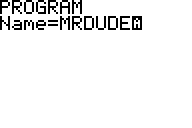
This is the screen you should see when entering a program name.
Time for entering the code of the program:
PROGRAM:MRDUDE :ClrDraw :AxesOff :RecallPic 1 :Pause :ClrDraw :RecallPic 2 :Pause :ClrDraw :ClrHome
Remember: To save your program, press (2ND), (MODE). Then, to launch it, press (PRGM) and find your program. Then, press (ENTER) twice.
How to watch the story[]
Once you have launched it, you will see the first picture of the story. To see the next picture, press (ENTER). Do this after each picture and when the story is over. When the story is over, it will bring you to the home screen and say "Done".